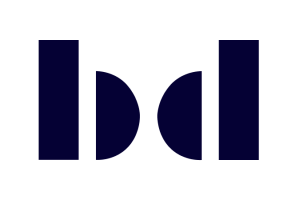
Log in to bdecent.io – plugin demo site
Is this your first time here?
If you don't want to create a user account, feel free to use our demo accounts:
Student 1Student 2TeacherStaff managerCourse creator
Powered by Magic
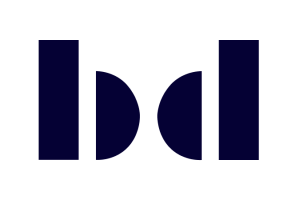
If you don't want to create a user account, feel free to use our demo accounts:
Student 1Student 2TeacherStaff managerCourse creator
Powered by Magic