- الصفحة الرئيسية
- Dash 2.0 Release Webinar
- عام
- The Mustache template serves as the framework for defining the layout structure
The Mustache template serves as the framework for defining the layout structure
متطلبات الإكمال
The Mustache template serves as the framework for defining the layout structure
Let's have a look at the custom layouts in this case.
Again, I've created a very simple example
for a custom layout.
Um, and I'm going to show you how this is working.
Um, we've got, um, a simple course list.
The simple course list has a mo mustache,
um, template or mustache layout.
So if you know how to write mustache
or at least H TM L then you can write this yourself.
This is literally really easy for anybody
that knows HTML and and mustache.
And then you get this little list here of courses, um,
in this case I think that the current user is rolled into
as a student, um, and has not completed them yet.
So you can use that with the existing data sources
that you have and you can also create additional data
sources for that last example,
which showcases, um,
basically the combination of different things.
Here is, um, this little entry here.
So this metadata is
a dash dashboard,
which is added in the context of this course.
And it uses a custom data source, a custom, sorry,
custom layout which we call course cover
'cause it provides metadata to this specific course.
Um, the teaser
and the, um,
application date target audience learning outcomes.
These are all custom course fields, so we've created them,
uh, directly here in Moodle.
The other things are just all course
informa, uh, course fields.
And as you can see, if I enable editing,
this is nothing else than a normal dash block
Showing exactly one course, the dash 2.0 course
with the fields that I want here.
And one notable mention at the very end
before we wrap up is that we are hiding the header,
which is a new feature in dash 2.0.
Um, and uh, we are hiding the border, which was there
before, but it was a bit cumbersome to do that.
You had to write in none to get rid of it.
Now we just can set it hidden or visible
and then you can have a custom value here
for the border for want.
And we've also improved the fields here while I'm here.
So we made the CSS class a a selection,
so you can enter them in the global administration.
Then students or teachers
that use this can just pick the ones which I want.
Uh, we've made the background position a dropdown,
so you don't need to type that in anymore.
You can just select it.
Same for the background size and the gradients.
We've got like nice little interface here now,
which you can use to put that together.