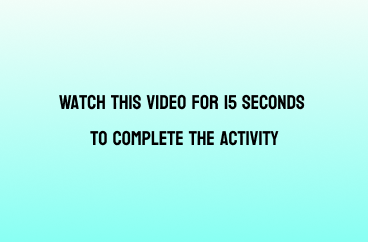The Learning Path widget is a way to showcase courses
So we already have the Level Maps format,
to display course activities in a visual way, kind of
as an interactive learning journey within a course.
And each section has its own level image as a background.
And here we're one level, um, more
to the top, if that makes sense.
you don't show activities, you show courses.
The way this works is, um,
this year actually is a background image, an SVG image
to be more precise, which has a weed path on top of it.
And the learning path widget will recognize that path
and automatically position the courses,
which you can see here on this vector.
So you don't need to manually position the,
the courses on this page that's done automatically
by learning paths for you.
So if I, if a user clicks on a course,
let's say I click maybe on this one,
I see the information for that course.
Um, I see for example, uh,
the course preview image, I see the title.
I would see a description if this course had a
description, which it doesn't.
Um, and I can from there start the course.
So note that this is not really enrolling you automatically.
This is not like a learning path in the sense of a program
as it would otherwise be called.
Maybe. Um, it is just like a course catalog.
You see the course that are available
and from there you can then enter them.
Um, we've also added, um, the, the a way to navigate
between the different courses.
So if you want to just check out the different
courses on the path, you can just use the next
and previous buttons, uh, which I think is,
is quite nice to do that.
So, um, that's one learning path that you can use,
but there's actually a ton that we already created for you
and you can do that right now if you want to.
Uh, we've got a small showcase area for Dash here
and it's just called Dash Lining Paths,
so quite straightforward.
Let me turn off editing and uh,
then you get a bit more explanation
about the learning paths here.
And, uh, lemme refresh the page so
that the editing boot is turned off.
so this is the same one that I just showed you.
And you can see that the images here
can be smaller or bigger.
This is using the little dots,
so we are not even showing the, um, the course image
'cause it might not be relevant
or you might not even have one.
And this year is using the tiny, uh, image size.
So they, the images are tiny, just as a name suggests.
And we're using a different learning path
Uh, we're using, I think that's the same size might,
it might already be small, um,
that later on when I show you the configuration.
And that, that again, is just an SVG image.
Uh, and all the causes are automatically added on top
An easier example, uh, with this one here, uh, where, um,
it's just, just a line, just a vector itself,
which is dotted and that's literally nothing else.
Just a WTA path, which you can, which you can easily create
in Illustrator or Figma or wherever you want it.
Um, one side note, if you don't want to create those paths
for yourself, uh, check out the ones
that we do provide for Level Maps.
Um, so we've got quite a few, um, free learning path, um,
Um, you need dash premium for that,
so it won't be completely free,
but once you have dash premium, you can use all
of those packages for free.
Uh, so hopefully there's something in there for you, uh,
or at least that inspires you to create your own.
And if you need training on how to create those paths, which
as I said is literally a, a very simple
and quick job, then we're more than
happy to help you with that.
So, um, again, to this example here, um, that was the last
Um, so let me turn on editing so that you see
how this is actually working in the background.
So I'm looking at one dash here, which is called, uh,
the free Design Package Mountain
'cause it's using the mountain um, path.
And if I go to the preferences of this one, I see
that I'm using the learning path widget
and then I can choose the paths that are used.
Note that we use three paths, the desktop path,
the tablet path, and the mobile path.
Um, it would automatically resize with just one path.
So you might end up just using one path that you add to all
of the, the dropdowns here,
but we think it's, it's a bit better if you use um,
three which are, uh, optimized for the relevant view port.
So what you do here is you say, do you want
to have an info area, which is the thing at the very top.
So that's this one here, which tells you
that you've completed X out of Y courses
and tells you which one is the next one.
And the reason why we built this here is
because we wanted to give users that don't want
to be bothered with something visual.
So they might not like to look at an image
or something like that, just want to continue learning.
overcome any potential barrier here.
They just want to resume.
For that reason, we've um,
we've integrated this details area, uh, this info area,
sorry, so you can turn that off or on.
So if I turn this off, I can do that real quick.
and nobody would be surprised by that.
And if I turn it back on, then
of obviously it would show again, then I pick the paths.
Um, and this will be just the path that you like.
Uh, for example, if I instead want
to have the houses designed,
then I just pick a different path here
and I will show you in a second
how they are actually uploaded.
Then you choose the dot side at the,
the cause image size could be anything from tiny
So depending on how you wanna reuse it really.
Um, if you're looking for pixel resolutions, they're hidden
or the Help I icon, we can automatically add a start element
and a finish element, um, which is like this little like,
um, the start thing here.
And there's also an end thing here, which we can add,
which isn't the case in this case, but in this, um, example.
And then you can turn on or off a details area.
A details area means that if I click on this one here,
I see a modal which has more details,
hence the name details area.
If I were to hide this like, like uncheck this,
then the user would directly be redirect it, uh,
to the course that he clicked on.
So it's really a matter of how you want to work.
This last not least, you can order them by menu, order
or call short name alphabetically or by
and different other ways to order it.
You can limit it to a certain number of courses
and ultimately you can decide
which courses you want to show.
Currently we offer two ways to do that.
Number one is you pick the course category,
course categories, potentially including subcategories
or you pick the current category.
So if you are already in the category,
like you are in the course,
which is in the course category A
and put this widget into this course
and say current category,
then it would automatically pull in all the
courses from that category.
The last thing that I want to show you here is
how this is configured on the global level.
So everything that we did up
to now was basically the teacher, um,
doing that if you wanted to.
And, uh, the last thing that I need to show you
for this one is that there's just, um, three file bakers,
one for desktop, one for tablet,
and one for mobile where you can upload the paths.
And as you can see, for example, this year
and this year, they're exactly the same thing.
We just made that a little narrower so
that it fits better on the selective view port.
So that's all I had to say about the learning path widget.
Uh, we hope that you are as excited about it as we are.
And let me, um, close this widget off with one comment
and that is, it is pretty amazing.
A as to how quick this is.
Like you literally only need an image, you can use one
of the ones that we provide.
And creating this widget is a matter
of, it's not even minutes.
Like I can do it in 20 seconds,
but I'm a bit quicker than most.
and that's very conservative, less than five minutes.
And uh, that will completely change the appearance