To create a note or bookmark for the entire course, stay on the course page (do not enter an activity) and use the Learning Tools menu.
‼️ Please enrol to use Learning Tools.
Learning Tools – Creating Notes and Bookmarks
How to create notes and bookmarks with Learning Tools
To create notes in this course, follow these steps:
-
Click the magic wand button at the bottom of the page.
This opens the Learning Tools menu. -
In the menu, you’ll find the “Create notes” button (with a pencil icon).
Click it to start writing a note directly using the Learning Tools interface.
OR
Use the "Add bookmark" button -
If you're working inside a Content Designer activity, there are two ways to take notes or bookmark content:
-
When the activity is open, you can create chapter-specific notes/bookmarks directly inside the activity interface. Note: Requires Content Designer
-
Alternatively, you can open the Learning Tools menu and create a general note/bookmark for the entire activity (without linking it to a specific chapter).
-
Use whichever option fits your workflow best.
For an overview of notes across all your courses, go to My profile > Notes.
For an overview of bookmarks across all your courses, go to My profile > bookmarks.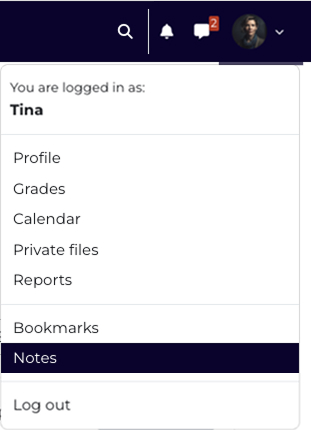
New Learning Tools Course Interface:
All notes are saved and can be accessed centrally via the Learning Tools tab in the secondary course navigation. You can manage, search, and print your course notes from there at any time.
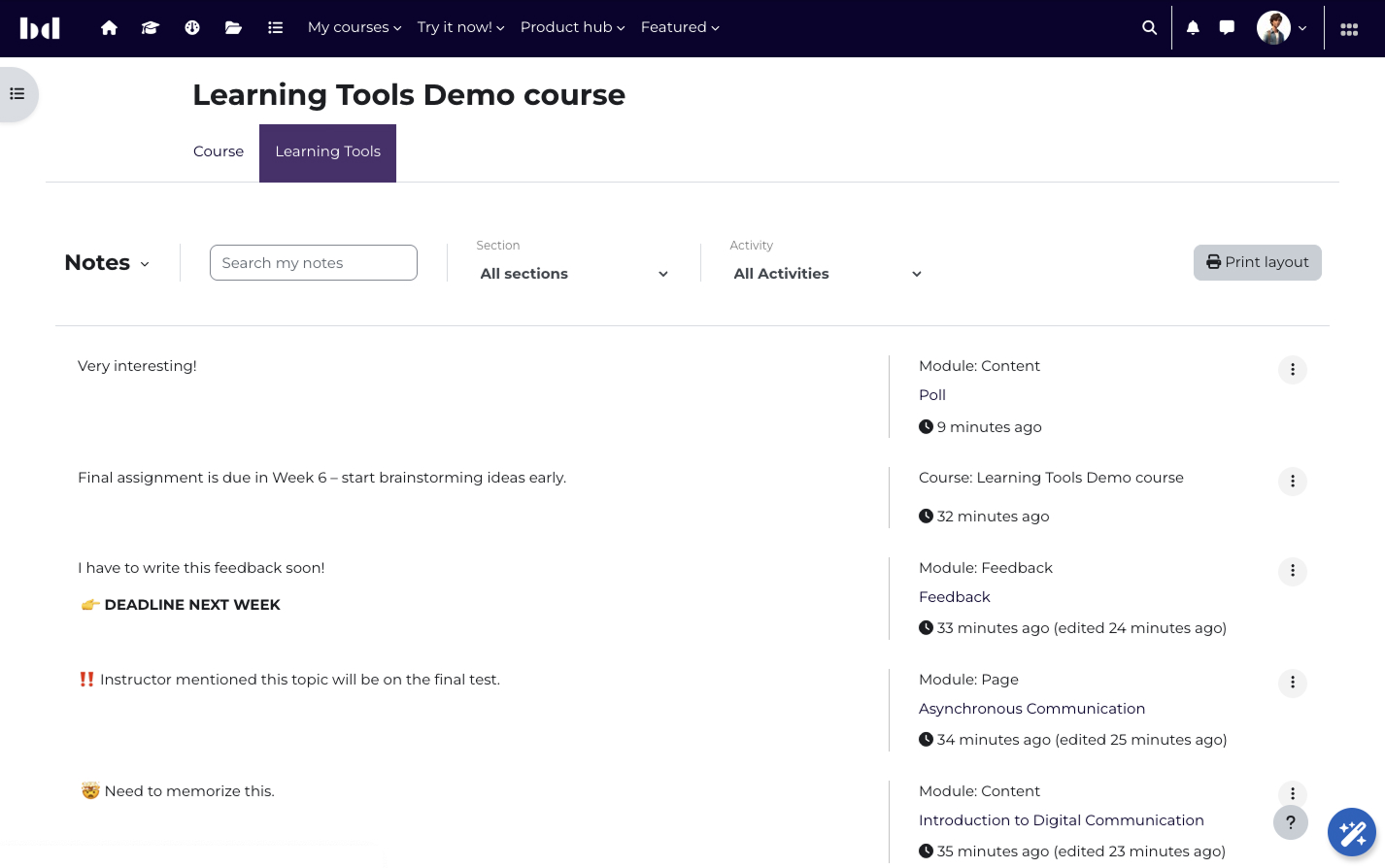
Course: Learning Tools – Creating Notes and Bookmarks | bdecent.io
-
-
-
-
-
👉 Use the Learning Tools menu to create a note or bookmark for the whole activity. OR write chapter-specific notes and bookmarks directly inside...more👉 Use the Learning Tools menu to create a note or bookmark for the whole activity. OR write chapter-specific notes and bookmarks directly inside the activity (Content Designer). Less
Not visited yet
-