Smart search and filters in Kickstart’s Course library
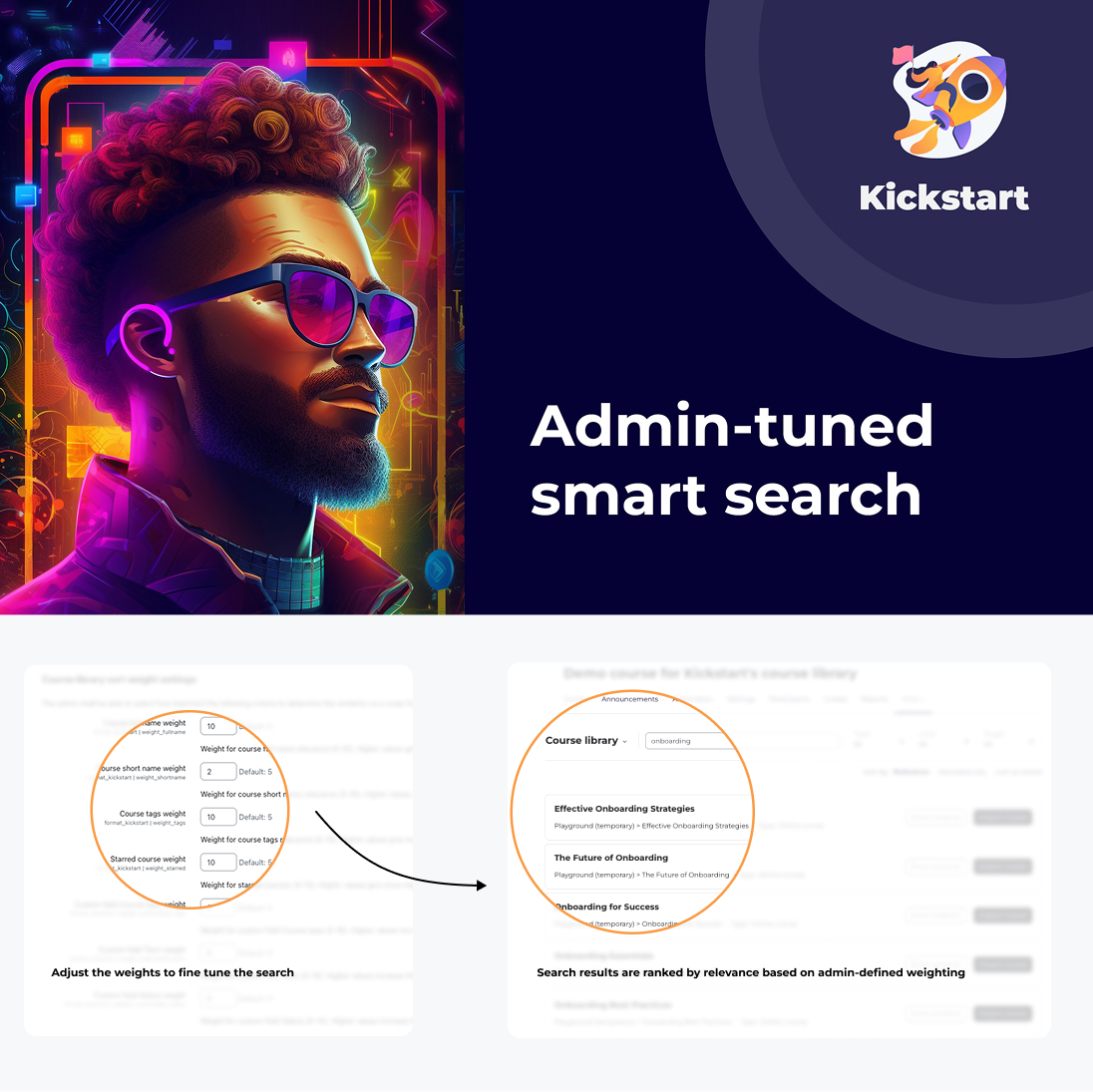
The new Course library in Kickstart empowers course creators to efficiently reuse existing materials – and discover new inspiration along the way. But how does it actually work under the hood?
We take a closer look at the smart mechanics that shape the user experience: real-time search, admin-defined filters, and intelligent sorting options that adapt to your organization’s needs.
A smarter way to reuse content
The Course library replaces the previous content import tool with a significantly more powerful and intuitive solution. It’s not just about copying content – it’s about giving creators the tools to build faster, better, and more flexibly.
With Kickstart, course creators can:
- Browse and search for relevant courses – with responsive, real-time suggestions
- Refine results using filters like course name, tags, or custom fields
- Preview course structures with expandable views of sections and activities
- Import entire courses or selectively pick activities to create custom blends
- Place content precisely, by selecting the section it should appear in
Whether you’re assembling a new course or updating an existing one, the Course library helps you do it efficiently.
Real-time search – tailored by admins
The real-time search engine updates results with every keystroke – no reloads, no delays.
Admins can:
- Define up to three custom course fields as user-visible filters
- Match the filtering logic to internal structures (e.g. department, topic area, instructor)
- Help course creators find what matters, without overwhelm
These filters offer an easy way to narrow down large libraries.
Smart sorting: Relevant results, first
Kickstart offers three ways to sort search results:
- Relevance (default)
- Alphabetical (by course name)
- Recent activity
What does “relevance” mean?
Relevance is calculated based on the similarity between the new course and each library course, using a metadata-driven comparison.
Different fields are considered like:
- Course name
- Tags
- Starred course
- Custom fields (like audience, course type, topic, etc.)
Admin-defined weighting
To tailor the result order to your organization, admins can assign weightings (0–10) to each metadata field. The higher the weight, the more it influences the sorting logic.
For example:
| Field | Weight | Influence on sorting |
|---|---|---|
| Course name | 5 | Medium |
| Tags | 3 | Low |
| Course type | 10 | High (e.g., filter by “Webinar”) |
| Author (custom) | 7 | Medium-High |
This means you can define that course type and author are more important than tags or starred courses.
So if you’re building a course for “Teacher Training,” library courses with a matching audience or type will automatically surface first – even if the title is generic.
This way, your creators don’t just get any content – they get relevant content that fits their intent.
The result: structured decisions, more effective reuse
With real-time search, admin-defined filters, and adjustable relevance settings, the Course library supports a more targeted and efficient way to reuse existing materials.
Instead of a static list, it offers context-based suggestions that help users identify suitable content more quickly.
💡 Curious how the Kickstart Course library supports course creation? Explore our demo to experience the workflow first-hand.