Smarter visuals and improved discoverability for your content
Content Designer 1.6 brings two new features that make your course creation experience more engaging and efficient. Add visuals conveniently via our new image element to your learning content. Global Search now indexes Content Designer elements, so users can quickly locate any piece of content — from headings and text to images, videos, and more.
What’s new in Content Designer?
Image element (Pro)
Bring your course to life with visuals. The new Image element lets you display single images or create engaging multi-image carousels with minimal setup.
Add optional captions for context or credit, and enable lightbox mode so learners can view images in a larger popup format.
Perfect for visual storytelling, step-by-step image sequences, or simply making your learning environment more dynamic.

This Image element includes a caption.

Here, the image opens in a lightbox when clicked.

Global search support
Content Designer activities are fully searchable with Moodle’s built-in Global Search.
Titles, descriptions, and key content from all major element types — including headings, paragraphs, images, videos, polls, ratings, H5P, and more — are now indexed and searchable.
Search results link directly to the parent chapter, helping users find relevant information quickly and in context.

Within your search results list, Content Designer activities appear.
Click “View this result in context” to jump directly to the content within the activity.
Click “In the course (…)” to open the course page where the activity is located.